To position and adjust an implant:
Selecting
- Click on the implant to select it
- Click anywhere away from the implant to deselect
Positioning
- Click anywhere on the implant and naturally drag it around. It will behave as if it is sitting on your desk.
- On touch devices you can use multiple touches to naturally position the implant
- You can refine the rotation by selecting the outer drag circle.
Change implant size
- In the info palette adjust the size slider
Change view
- Some implants come with both top down and side views
- Use the view buttons to change to the desired view
Implant Opacity
- Click on the menu icon ☰
- Select the Image tab
- Scroll down
- Adjust the implant opacity
- From here you can also toggle displaying the implant codes